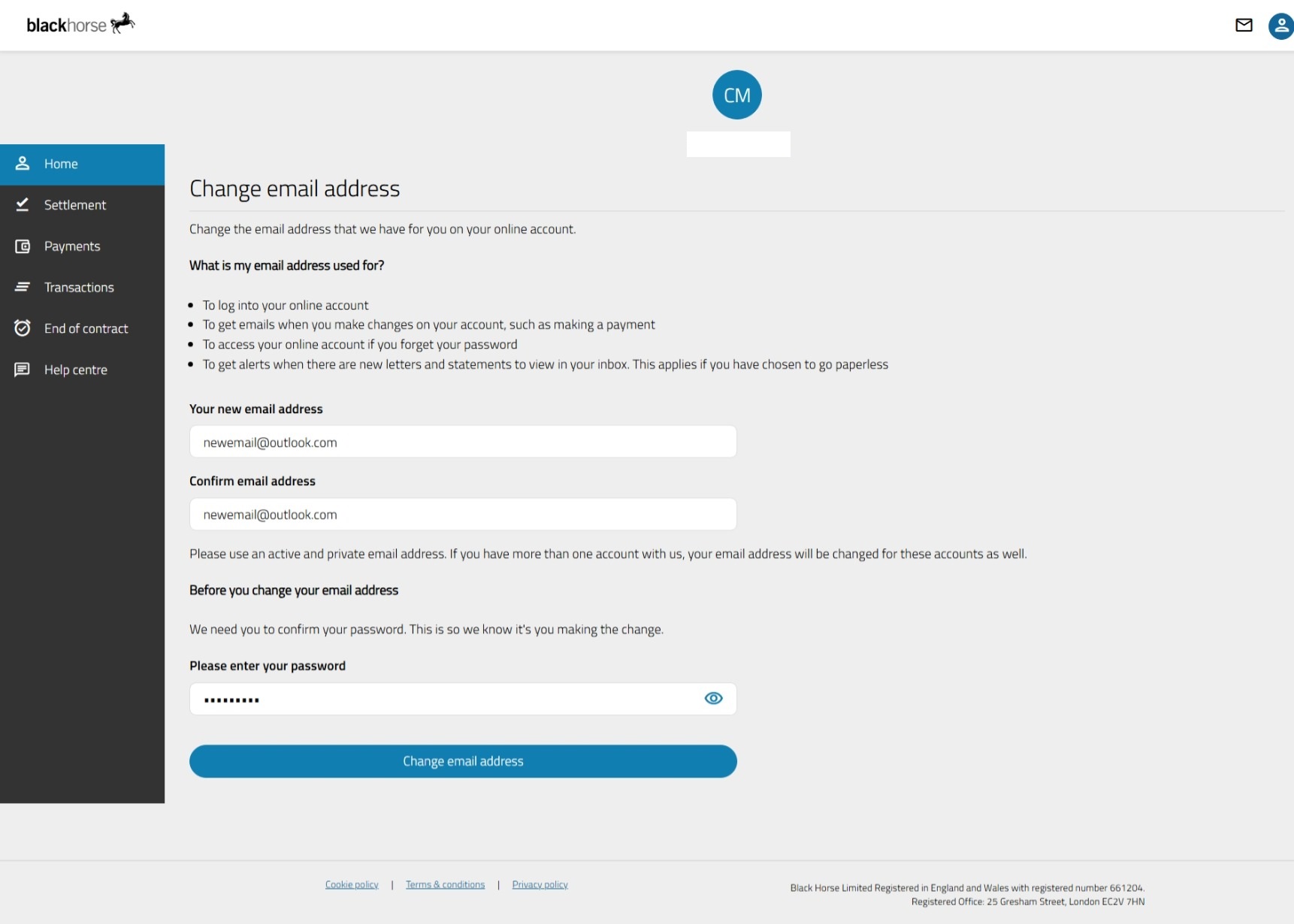Update email address
Step 1 - log in or create an online account
(if you don't already have one)
-
1. Go to https://customerportal.blackhorse.co.uk/ and select 'Log in'

2. Add your email address and password and select log in
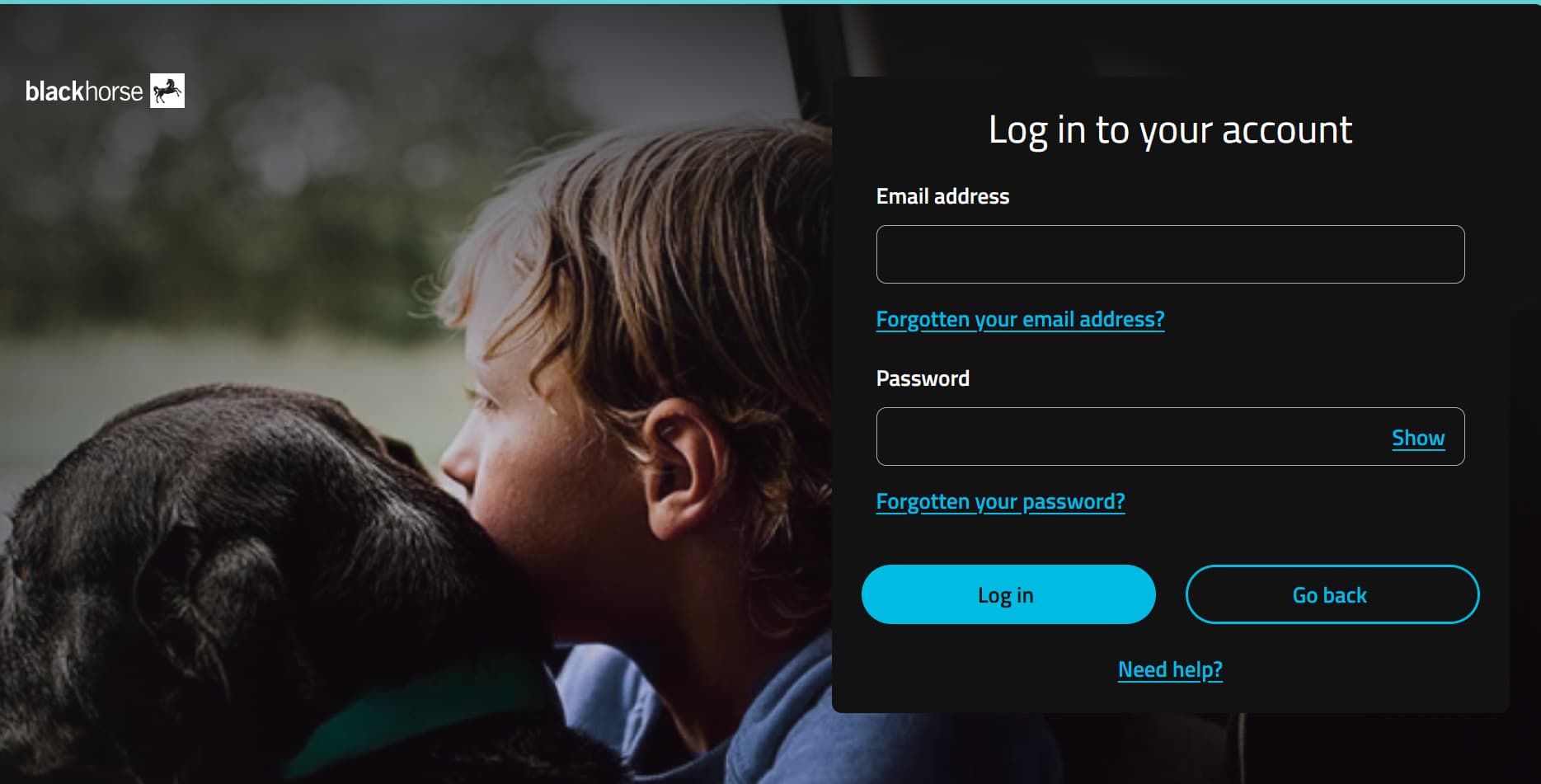
-
1. Go to https://customerportal.blackhorse.co.uk/ and select 'Create online account'

2. Add your date of birth and postcode so we can find your agreement.
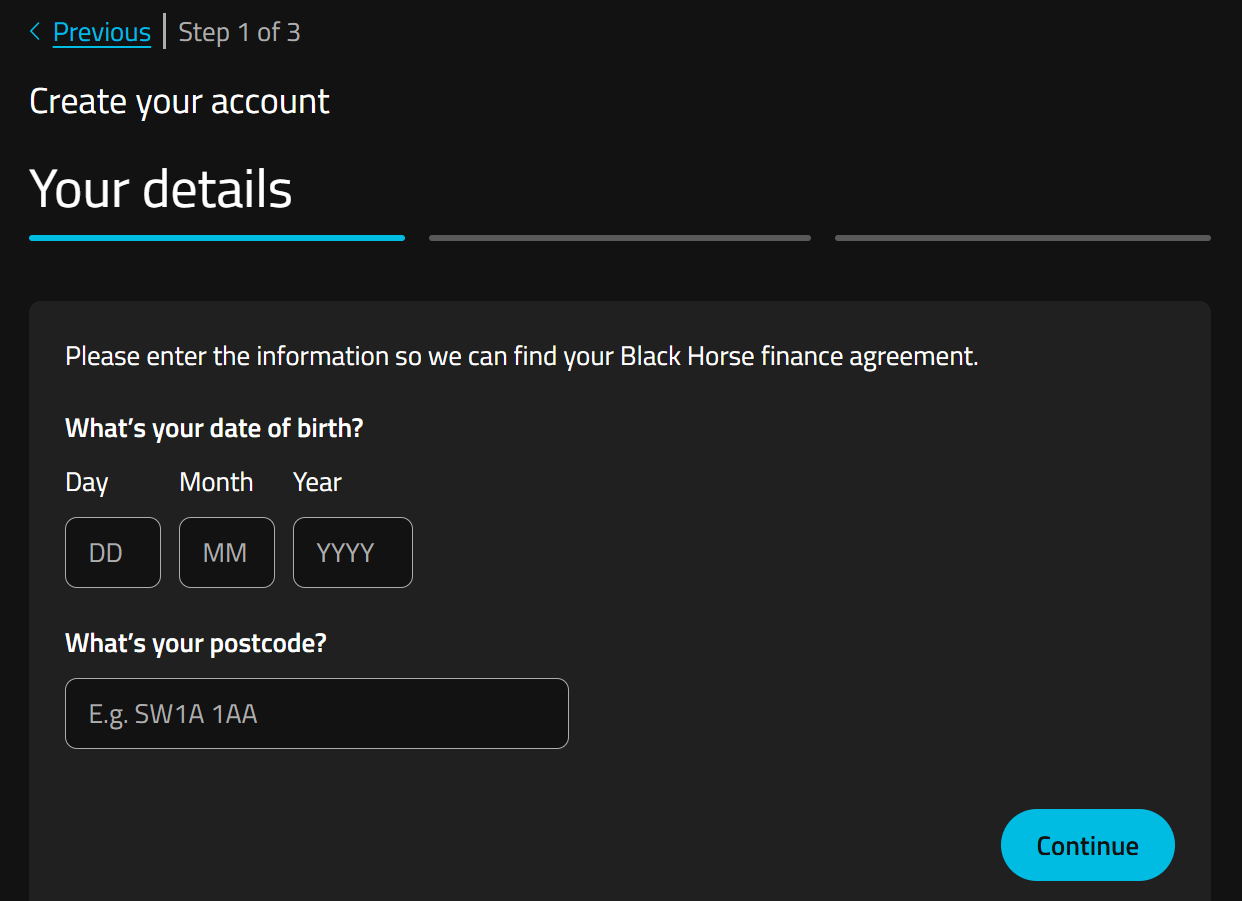
3. Type in your email address, confirm it, and select continue.
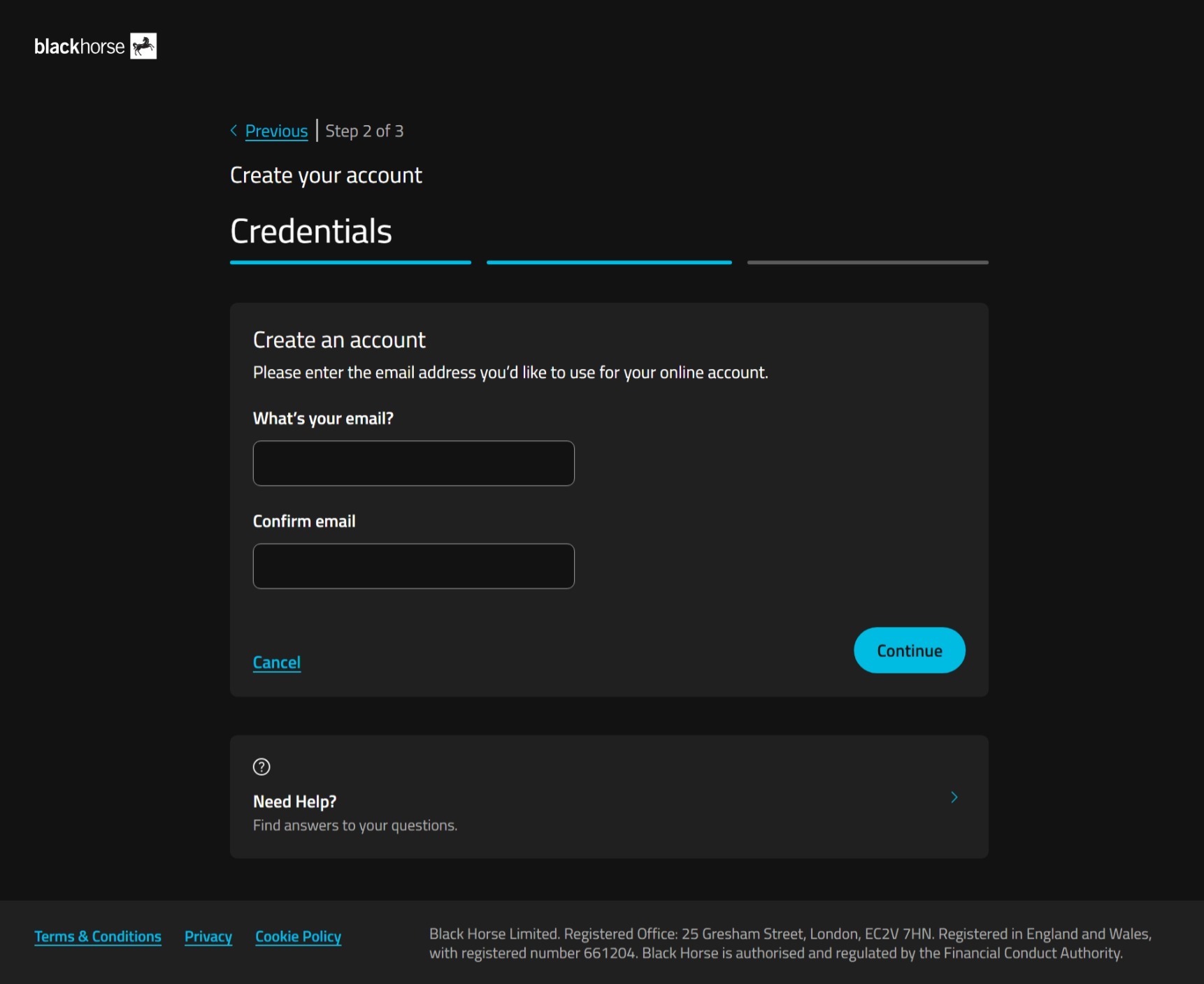
4. We'll sent a one-time passcode to the phone number you gave us when you set up your agreement.
Enter the passcode, and select continue.
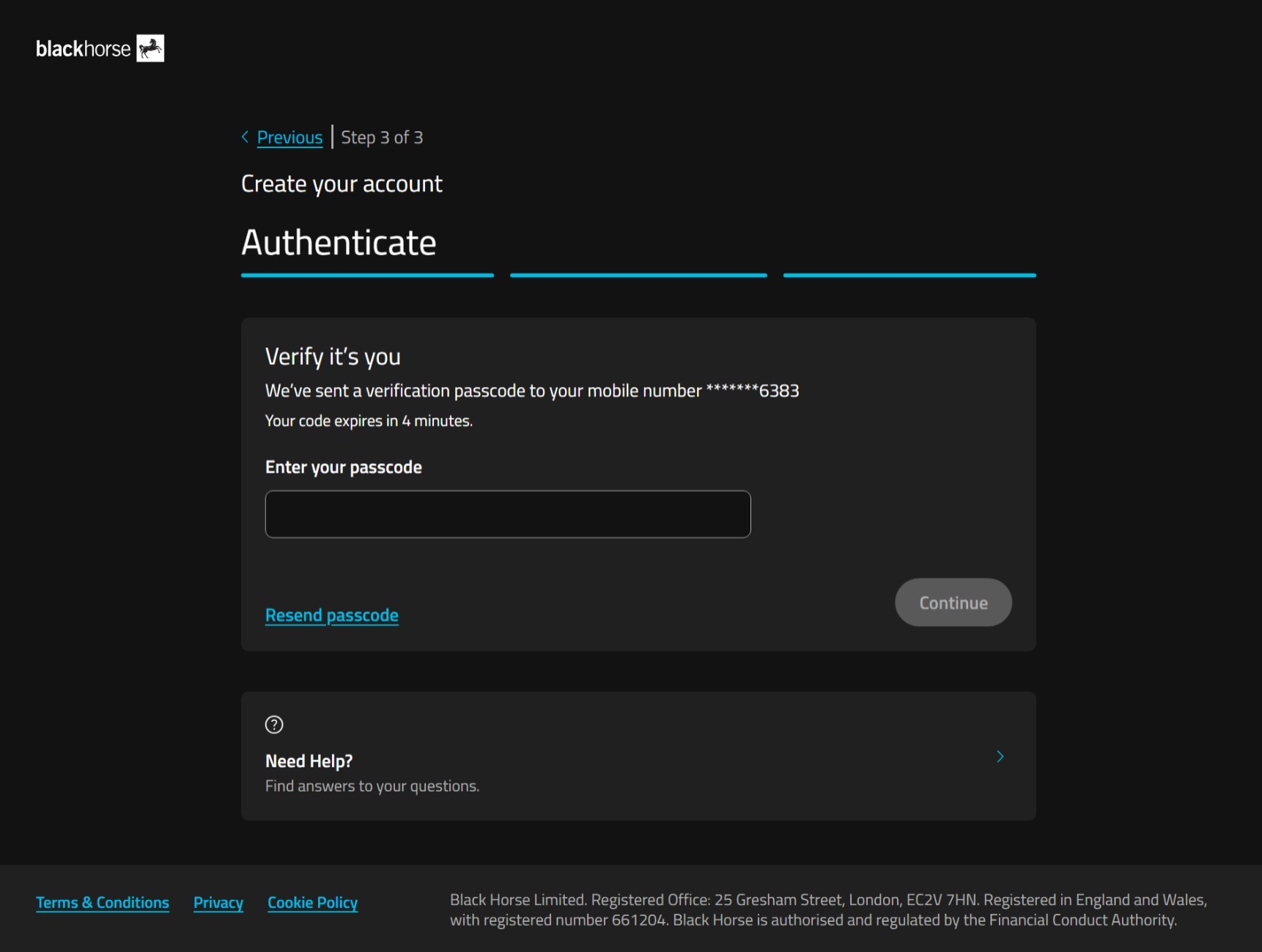
5. Choose a password for your online account.
Your password must include at least:
- 8-32 characters
- 1 lowercase letter
- 1 uppercase letter
- 1 number
- 1 special character.
Select create account.
If you're struggling to set your password, you could use a password generator, or try using 3 random, unconnected, words together with the other password requirements.
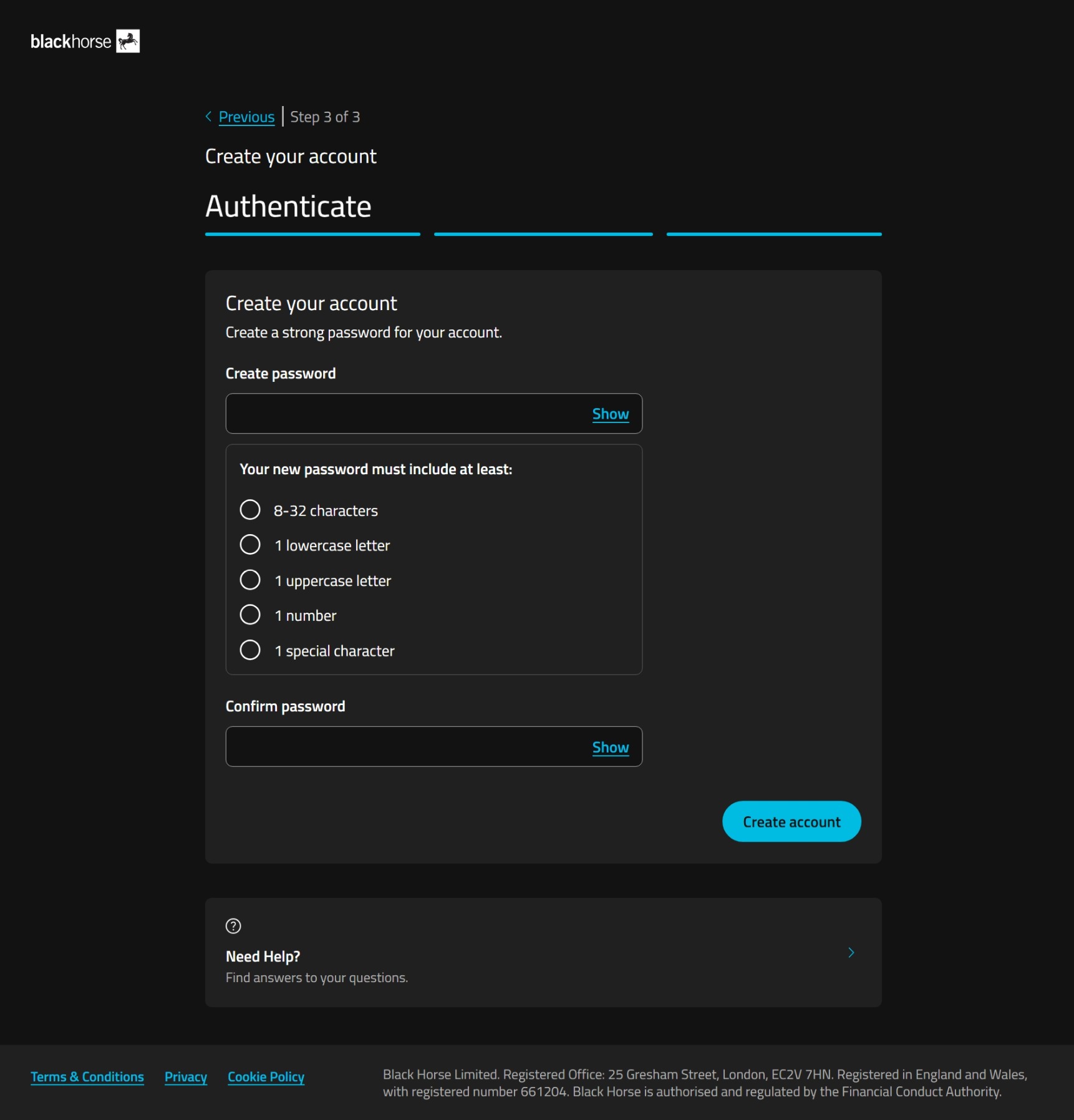
6. You've created your online account. Now you can log in with your email and password.
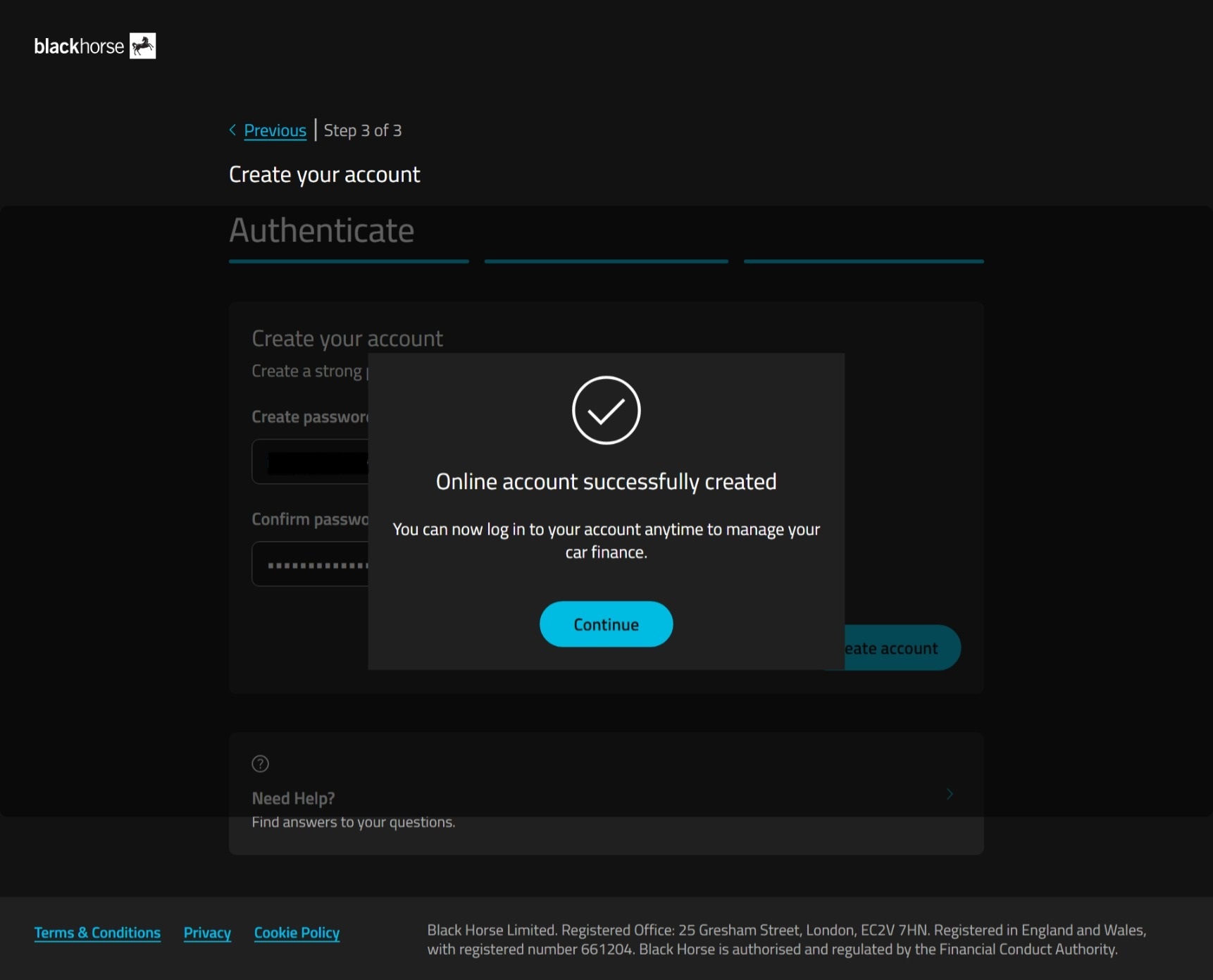
Step 2 - select email
Select the person icon in the top right of the screen for your account information.
You'll see a drop down.
Select email address.
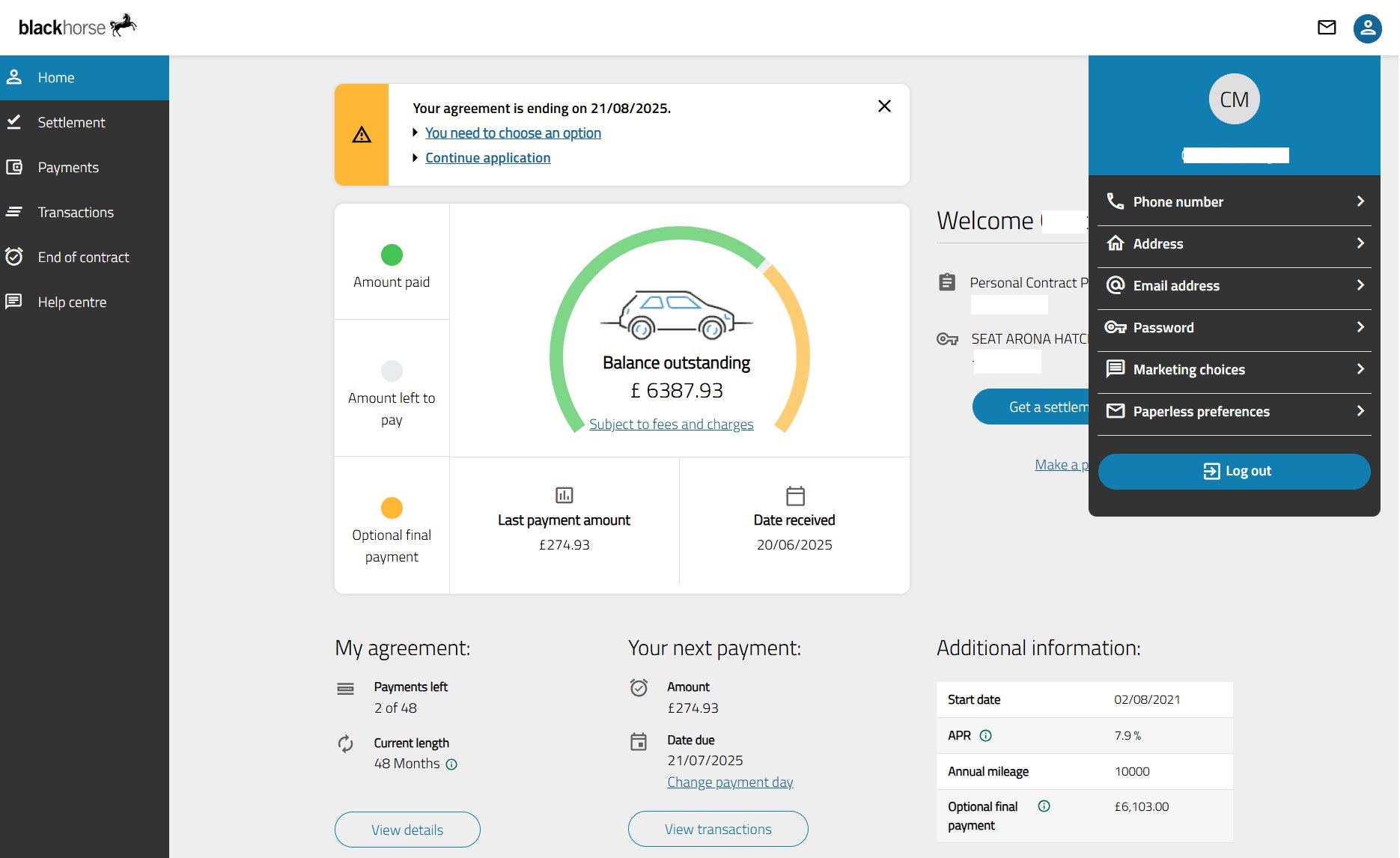
Step 3 - add new email address
Add your new email address, confirm it by typing it again.
You'll need to add your password as extra security.
Select change email address.
If you have more than one car finance account with us, it will update your email address across those accounts.
It won't update any bank accounts you have with Lloyds, Halifax, or Bank of Scotland.