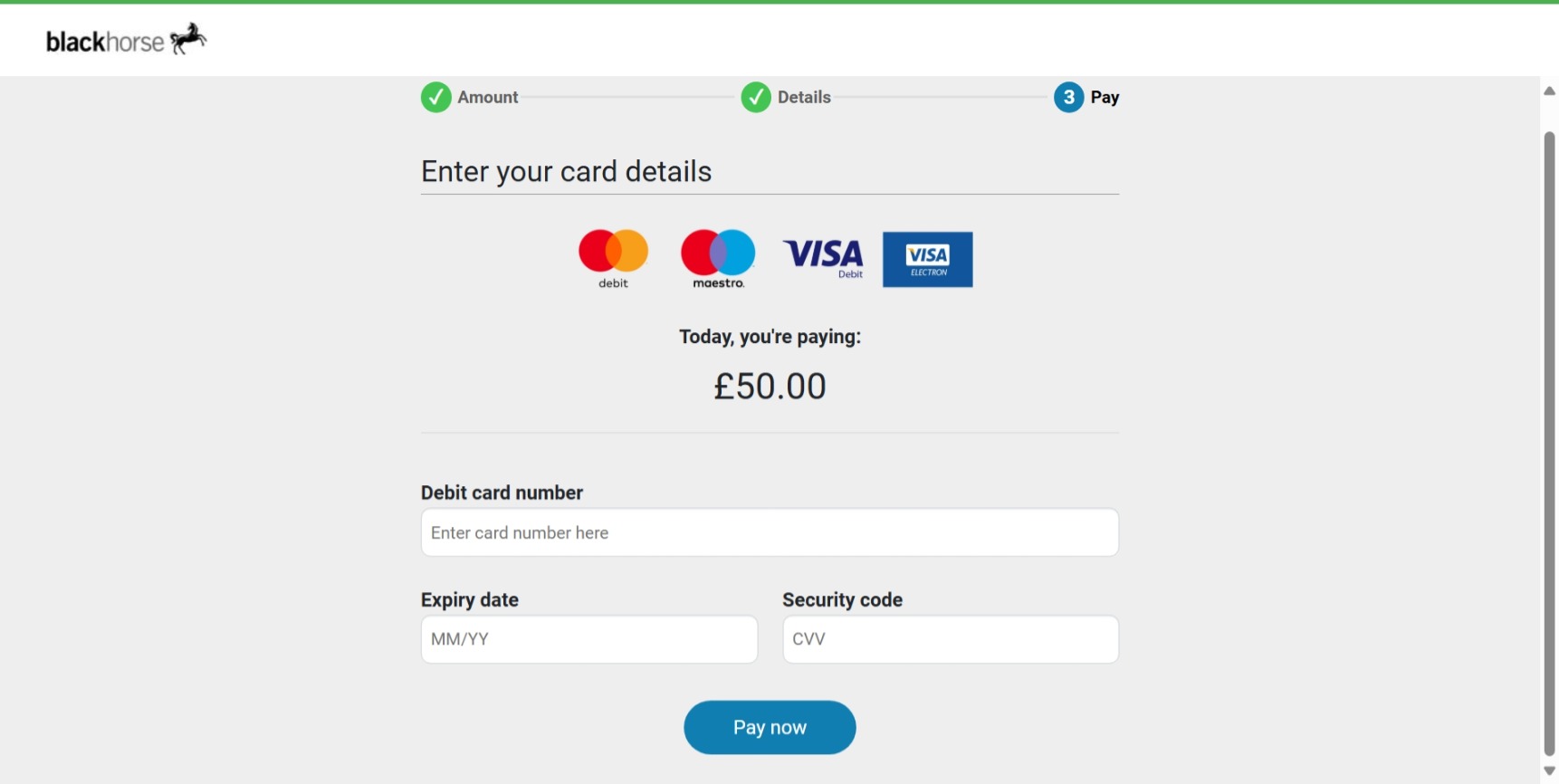Make a payment
Missed a Direct Debit payment?
Don't worry, we'll recall the payment seven days after the initial payment date.
- If you make a debit card payment online in between, this will be an additional payment because we'll recall the Direct Debit.
- It takes 10 working days for a refund if you do make an additional payment.
Step 1 - log in or create an online account
(if you don't already have one)
-
1. Go to https://customerportal.blackhorse.co.uk/ and select 'Log in'

2. Add your email address and password and select log in
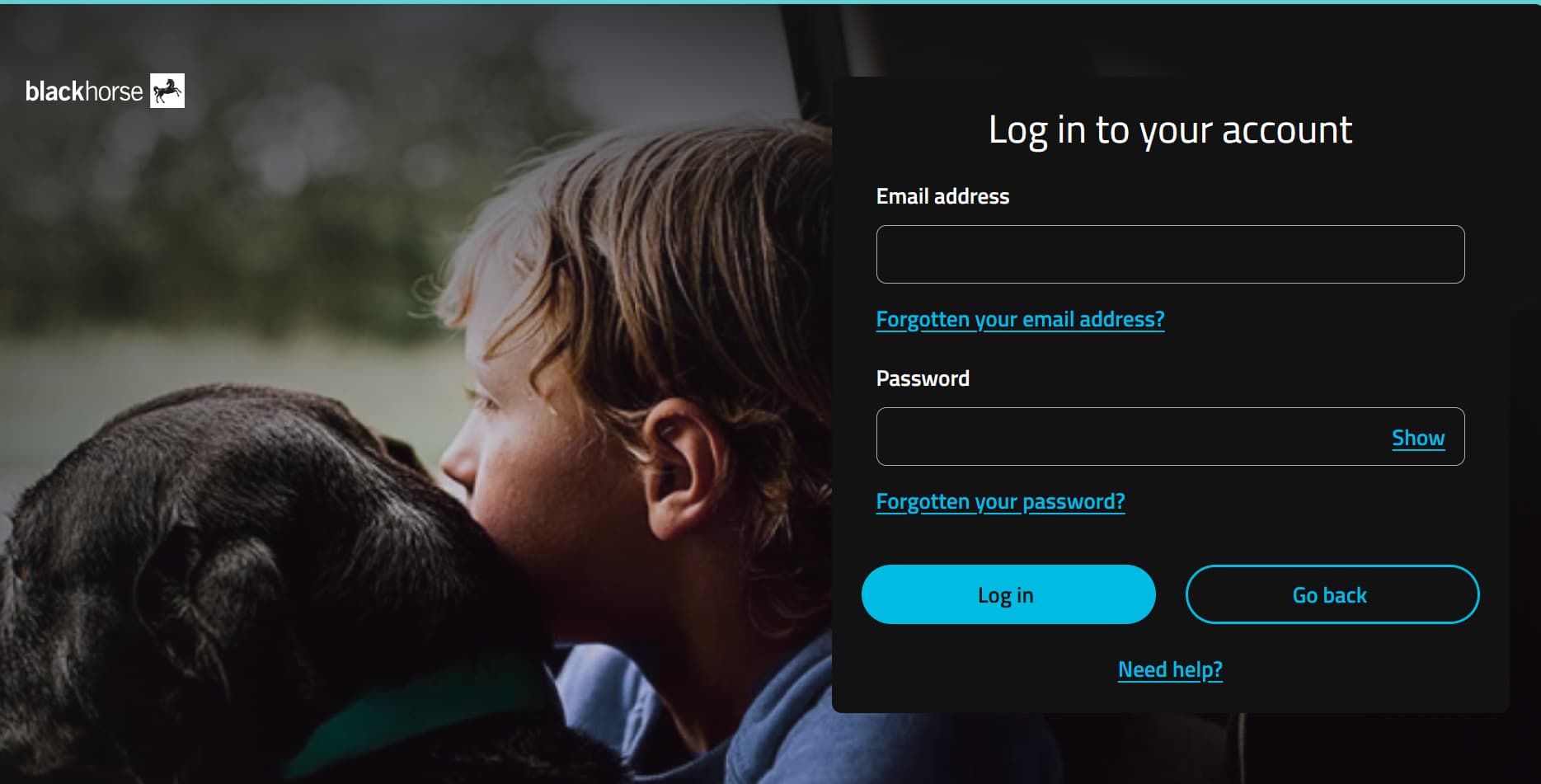
-
1. Go to https://customerportal.blackhorse.co.uk/ and select 'Create online account'

2. Add your date of birth and postcode so we can find your agreement.
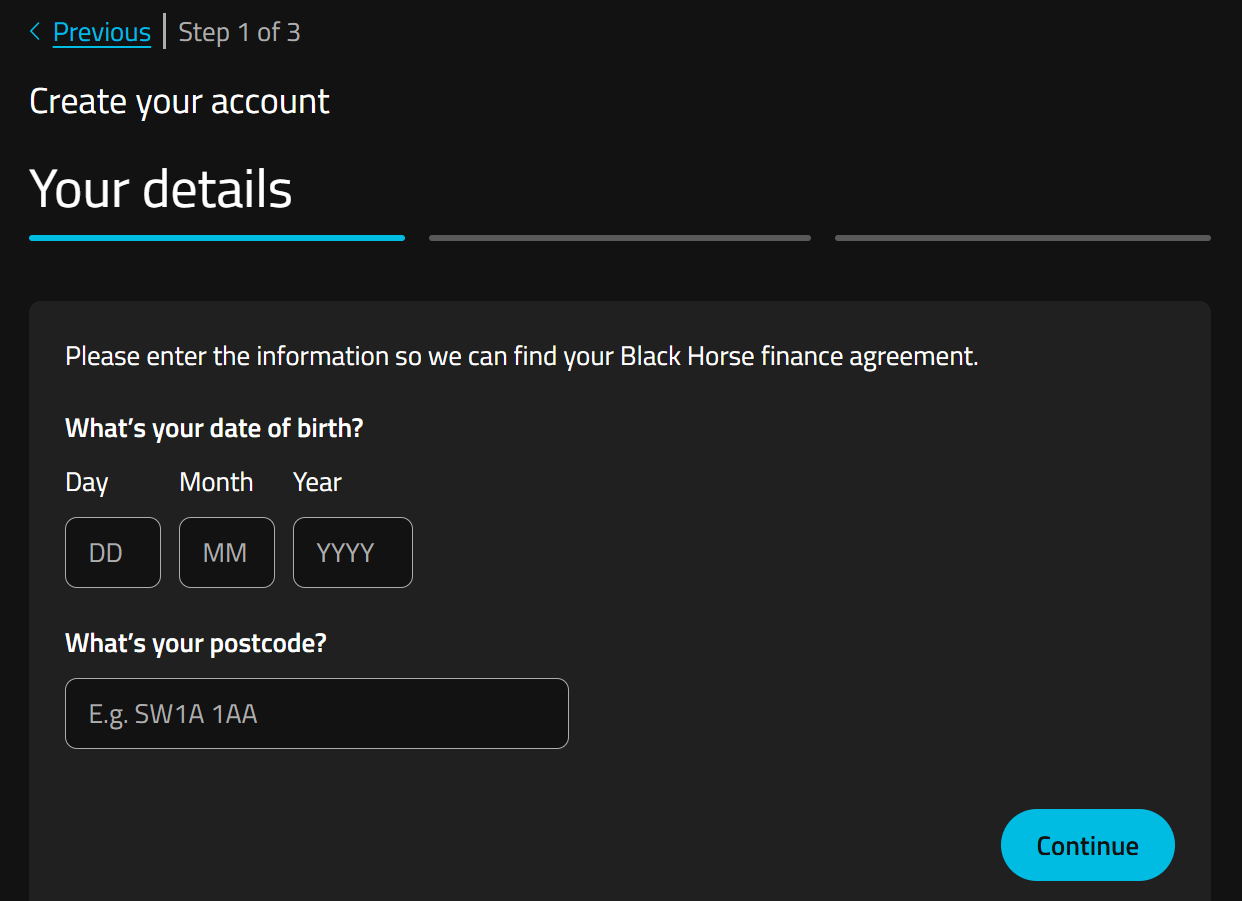
3. Type in your email address, confirm it, and select continue.
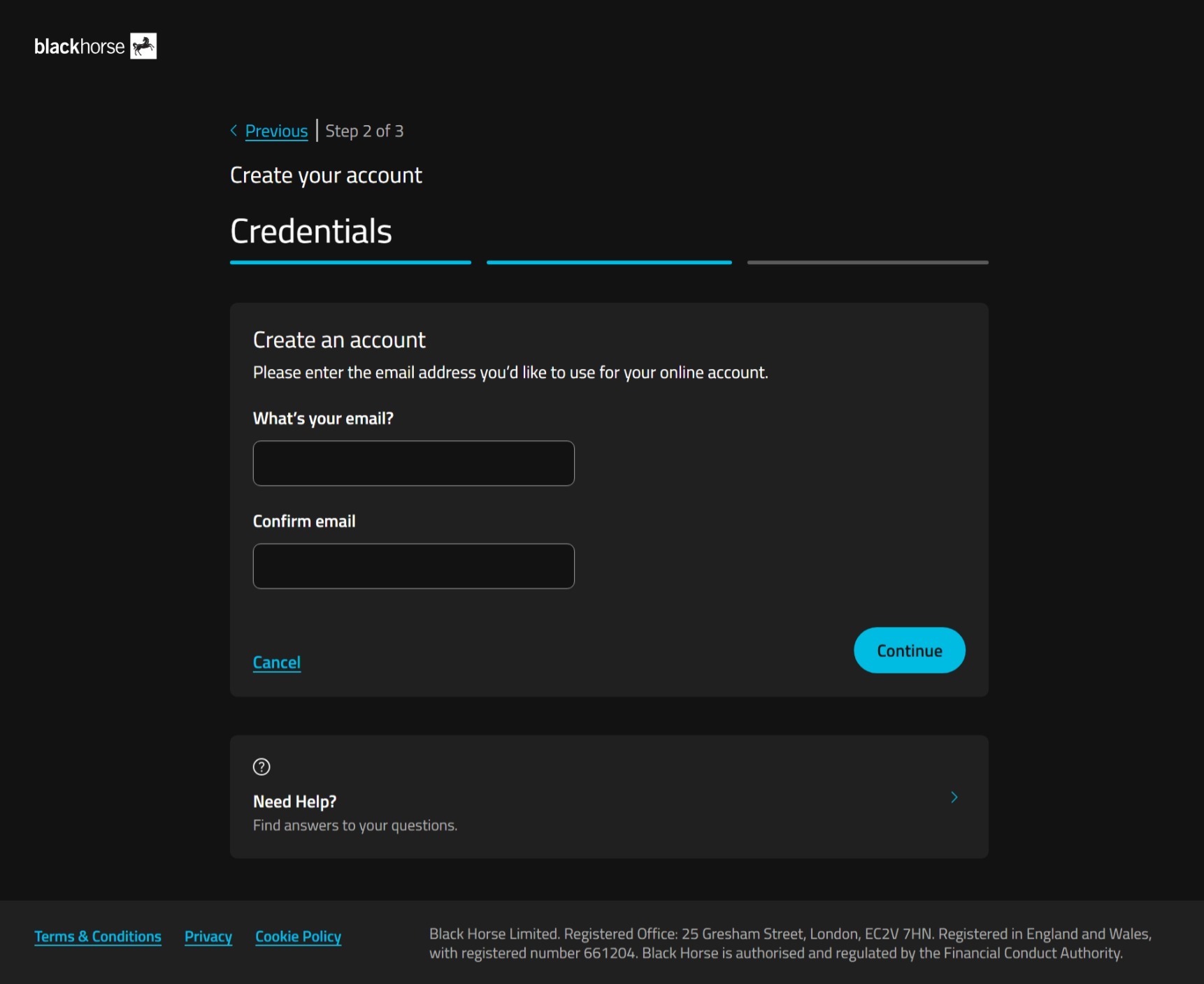
4. We'll sent a one-time passcode to the phone number you gave us when you set up your agreement.
Enter the passcode, and select continue.
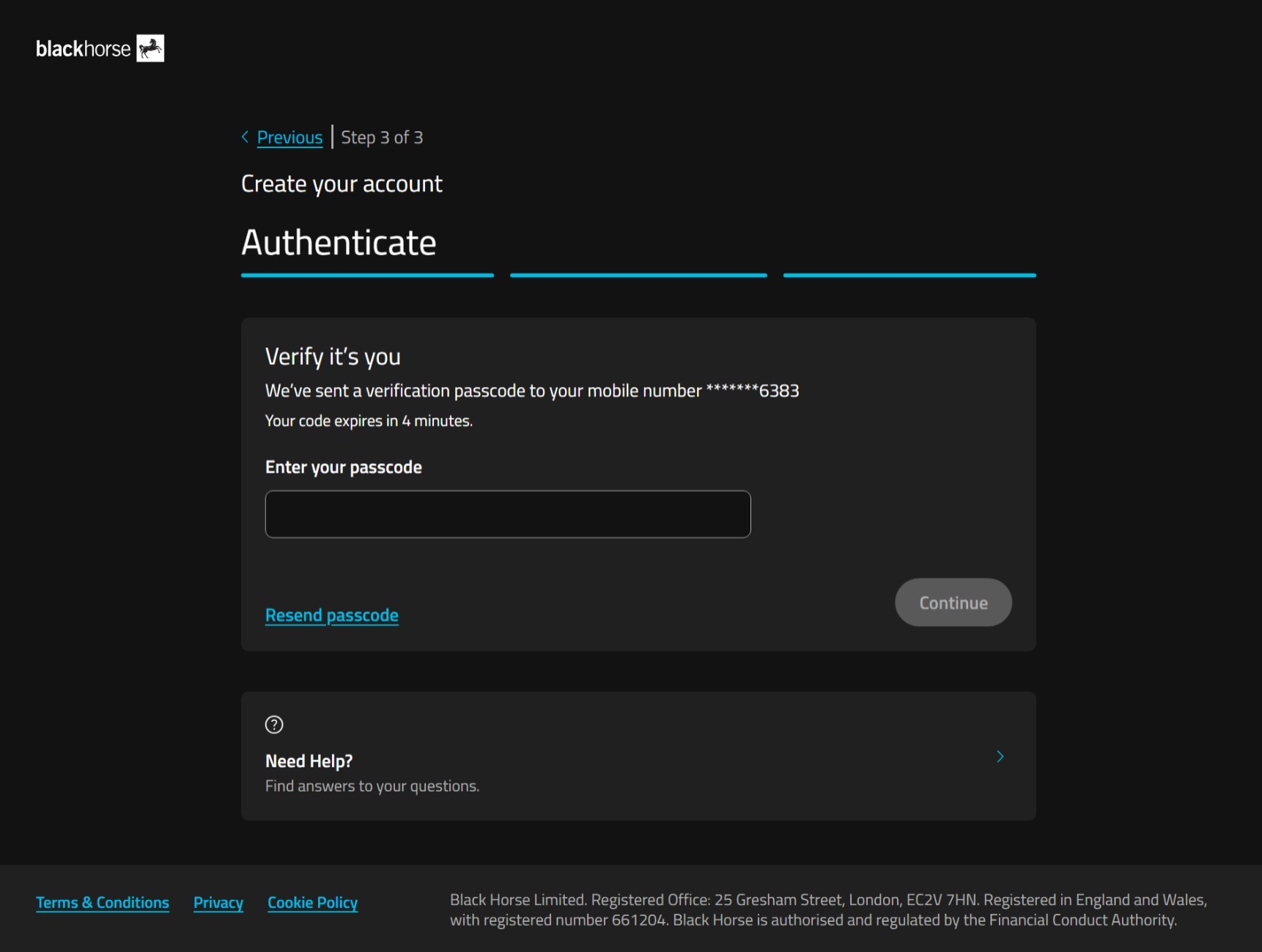
5. Choose a password for your online account.
Your password must include at least:
- 8-32 characters
- 1 lowercase letter
- 1 uppercase letter
- 1 number
- 1 special character.
Select create account.
If you're struggling to set your password, you could use a password generator, or try using 3 random, unconnected, words together with the other password requirements.
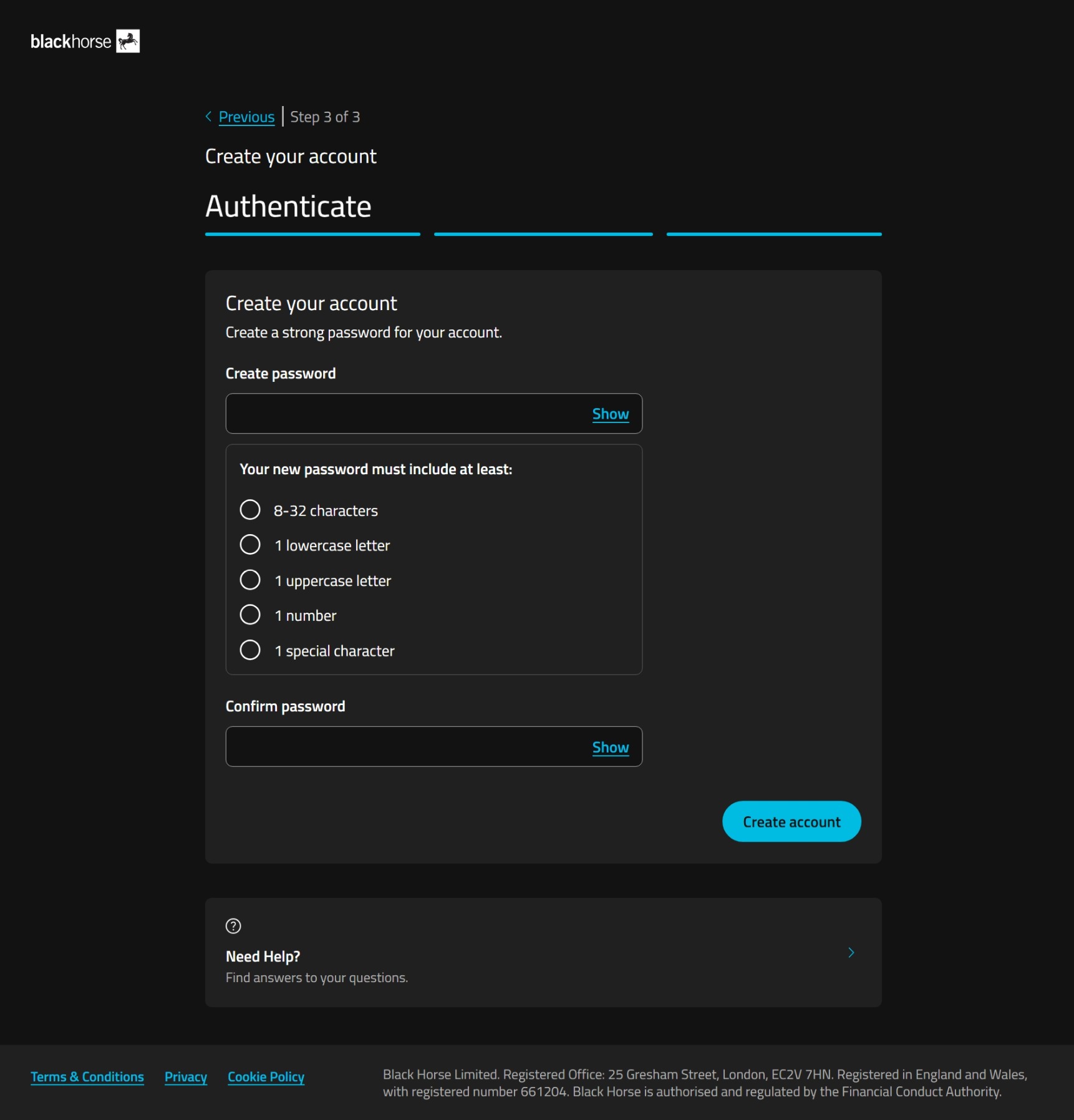
6. You've created your online account. Now you can log in with your email and password.
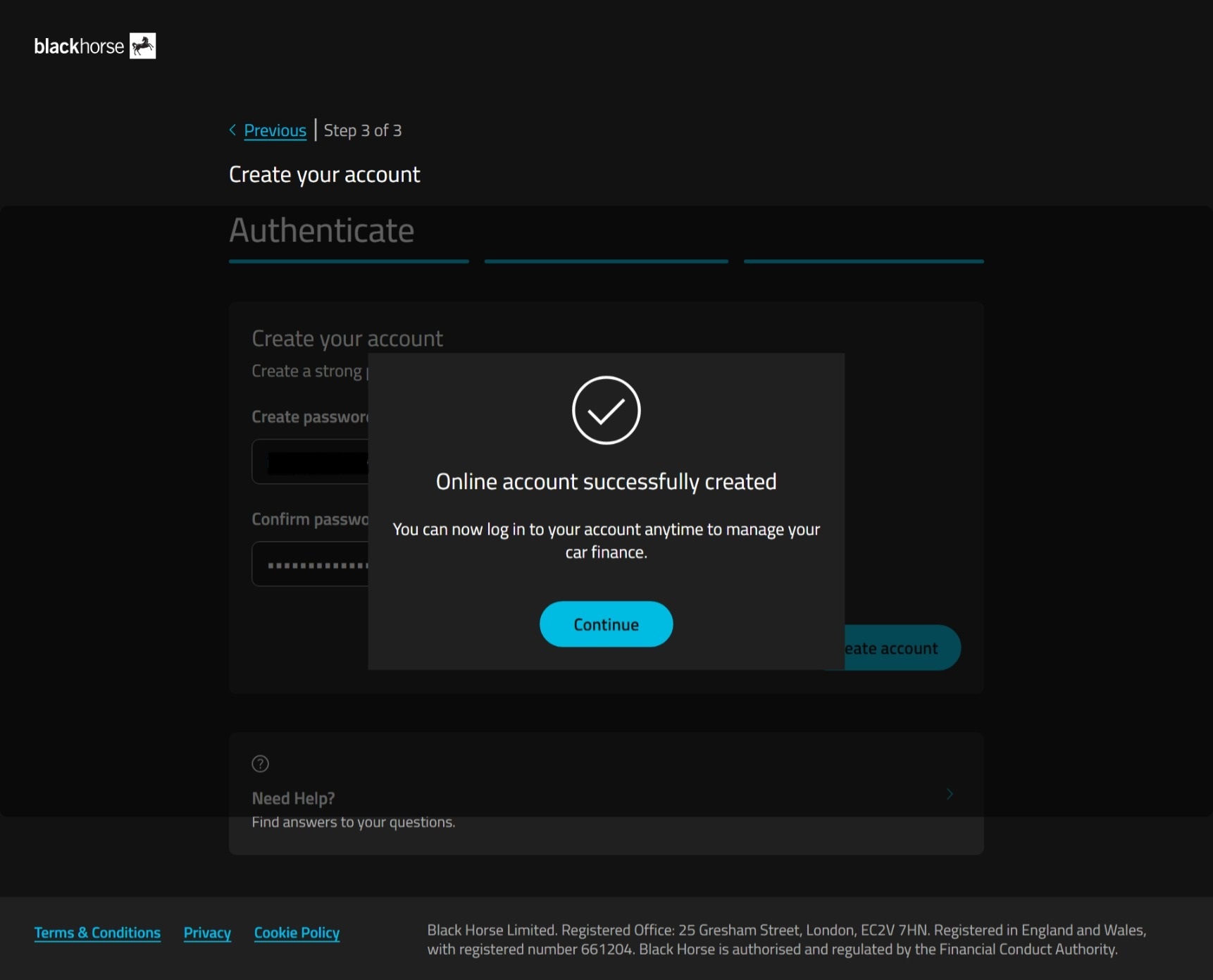
Step 2 - Go to payments
Select payments from the menu options on the left hand side of the screen.
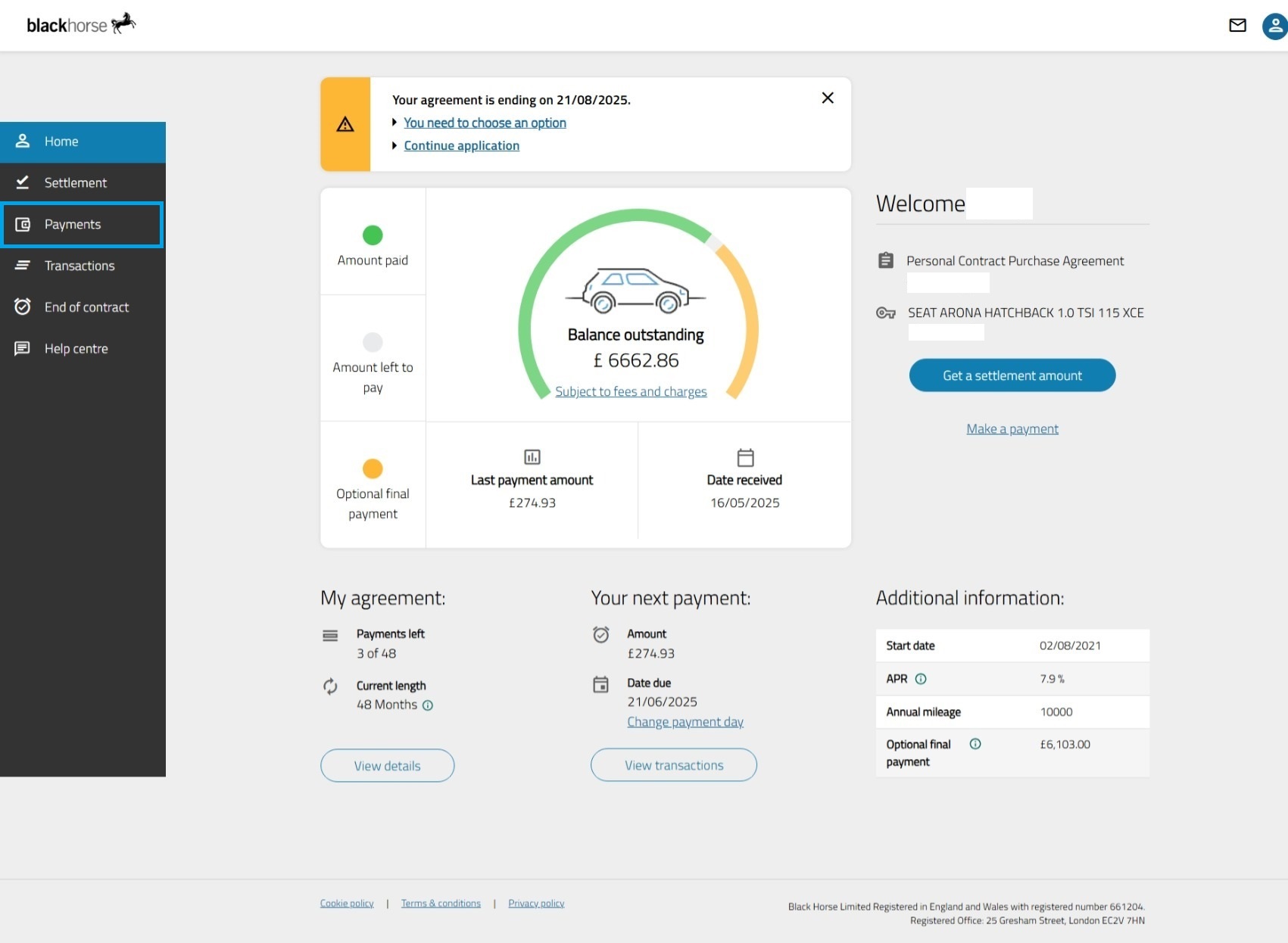
Step 3 - Select make a payment
Select make a payment.
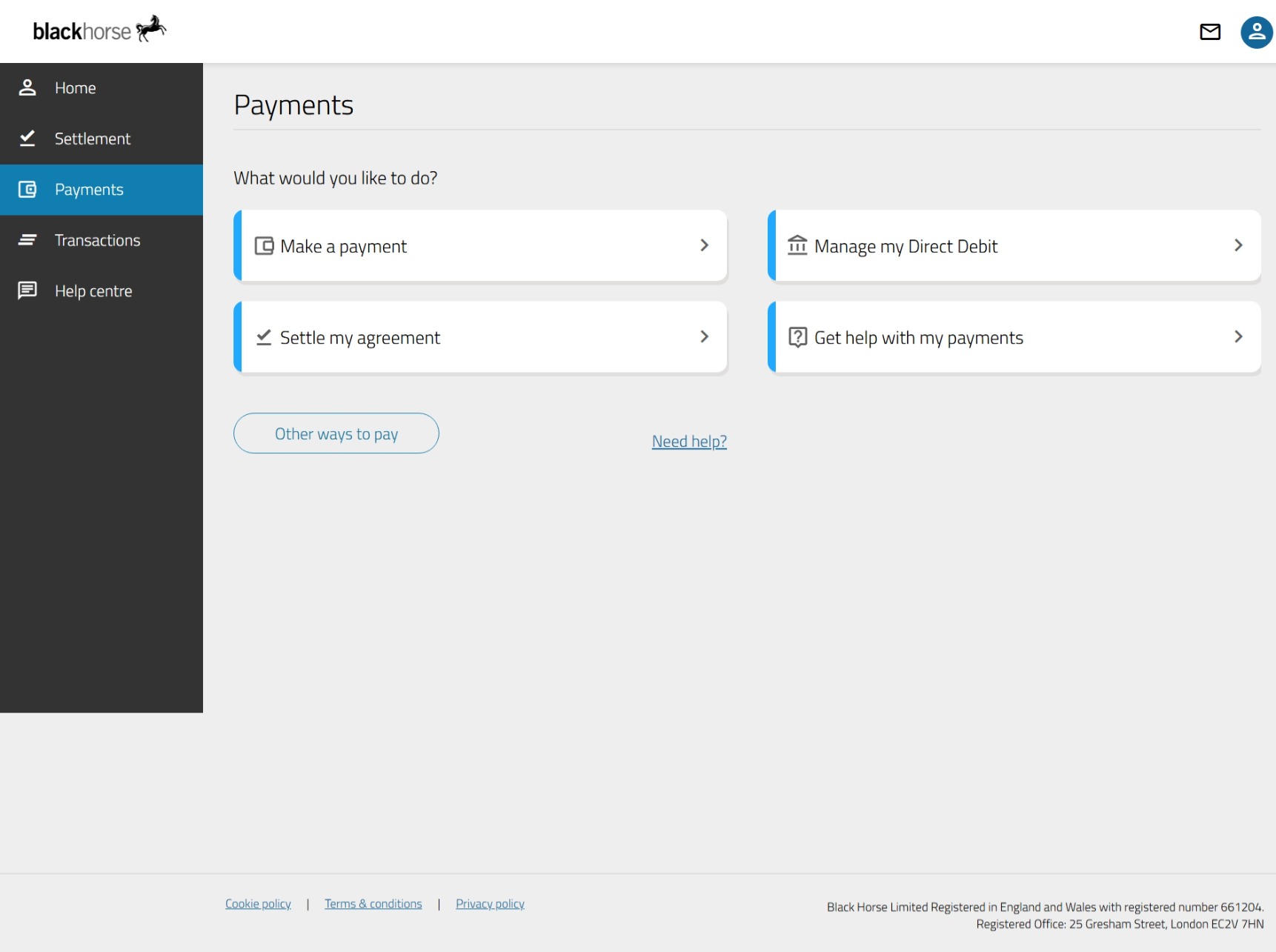
Step 4 - choose payment type
Select whether to make all or part of your monthly payment, or an overpayment.
An over payment is a payment over and above your usual monthly payment.
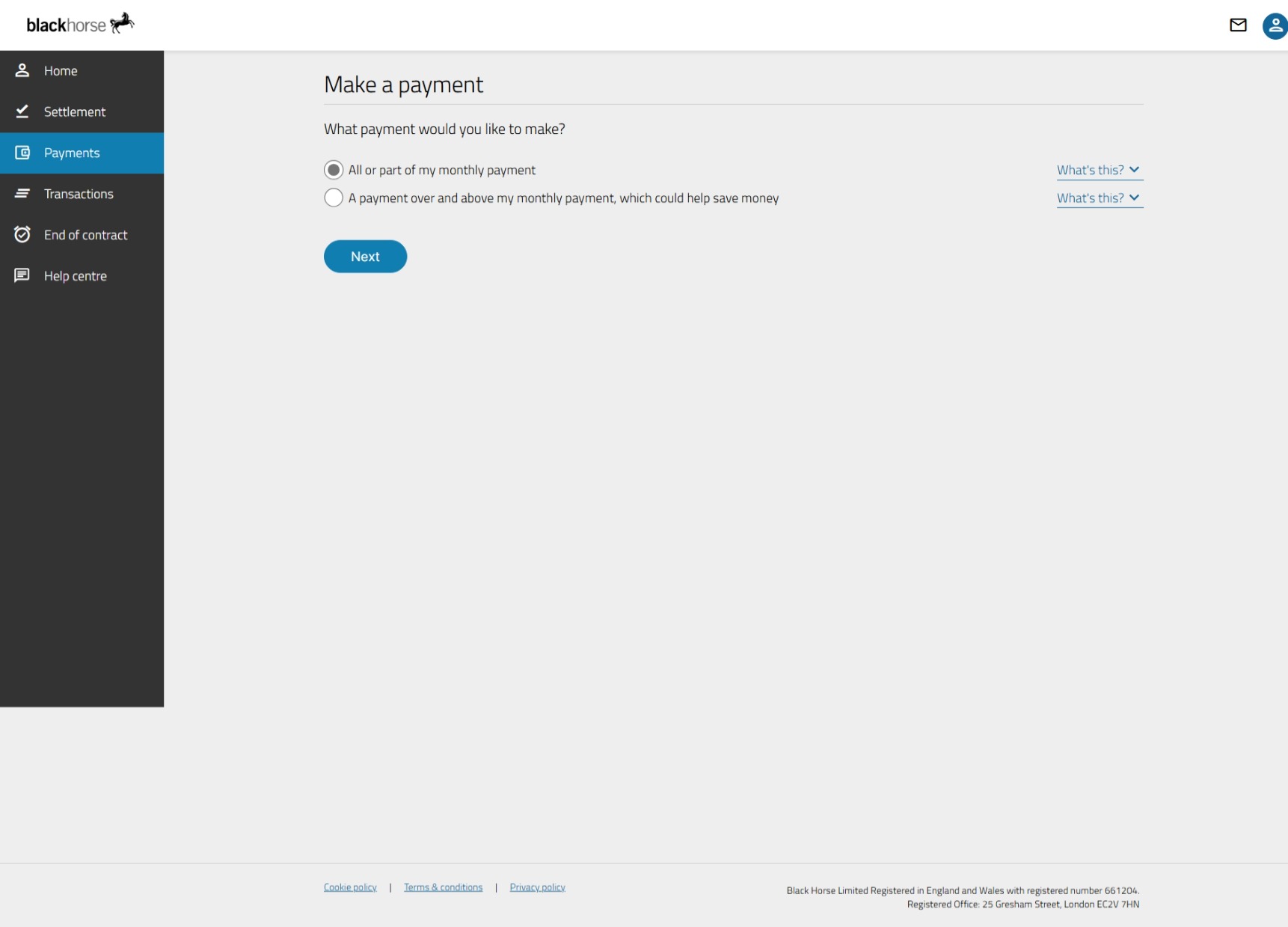
Step 5 - choose payment amount
Choose how much you want to pay, and type it in the box. Select next.
You can check your monthly payment amount on the home screen.
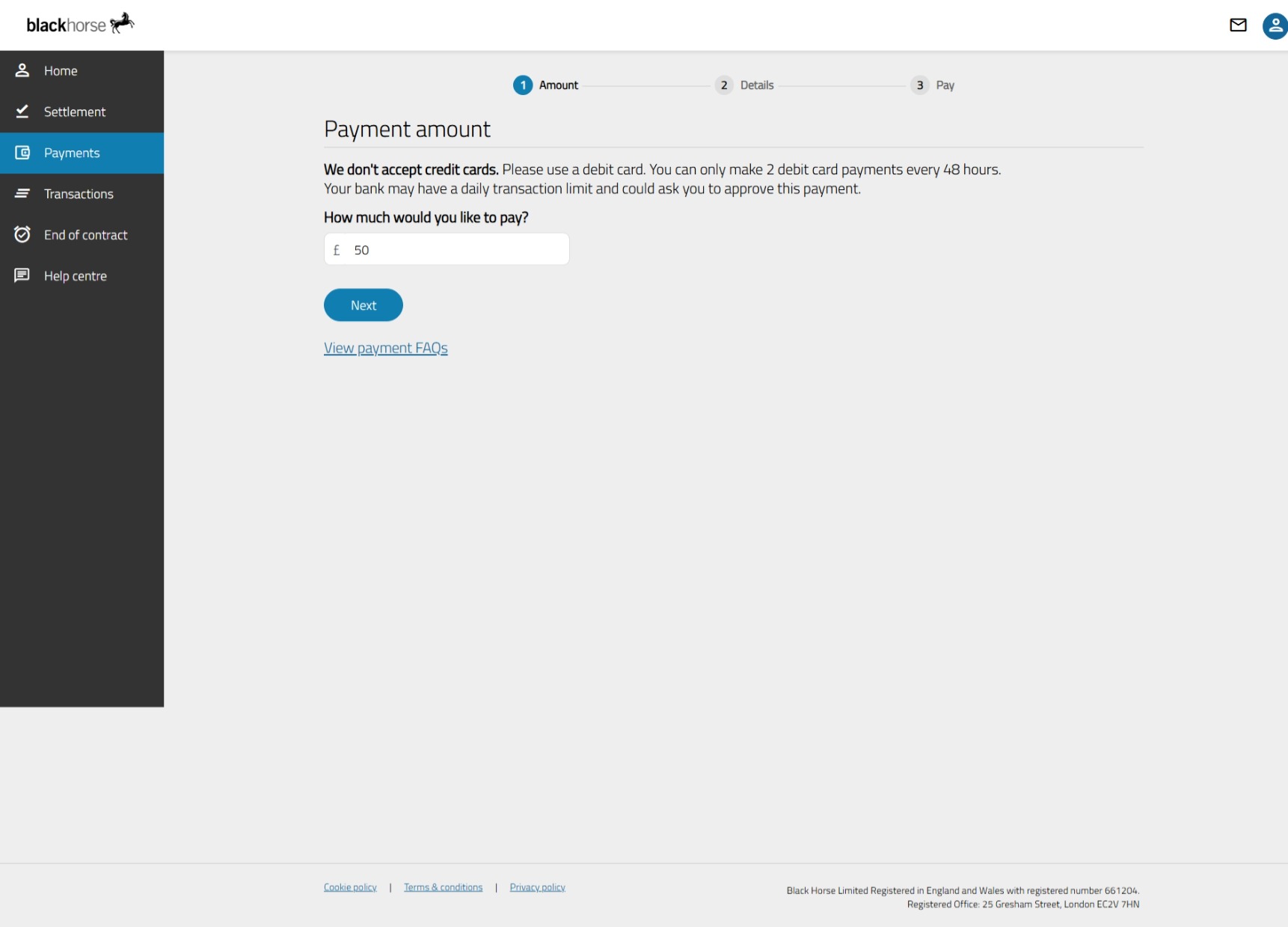
Step 6 - confirm the card address
The address on screen must match the address the card is registered to.
If it matches, select yes and next.
If it doesn't, select change address, and update it.
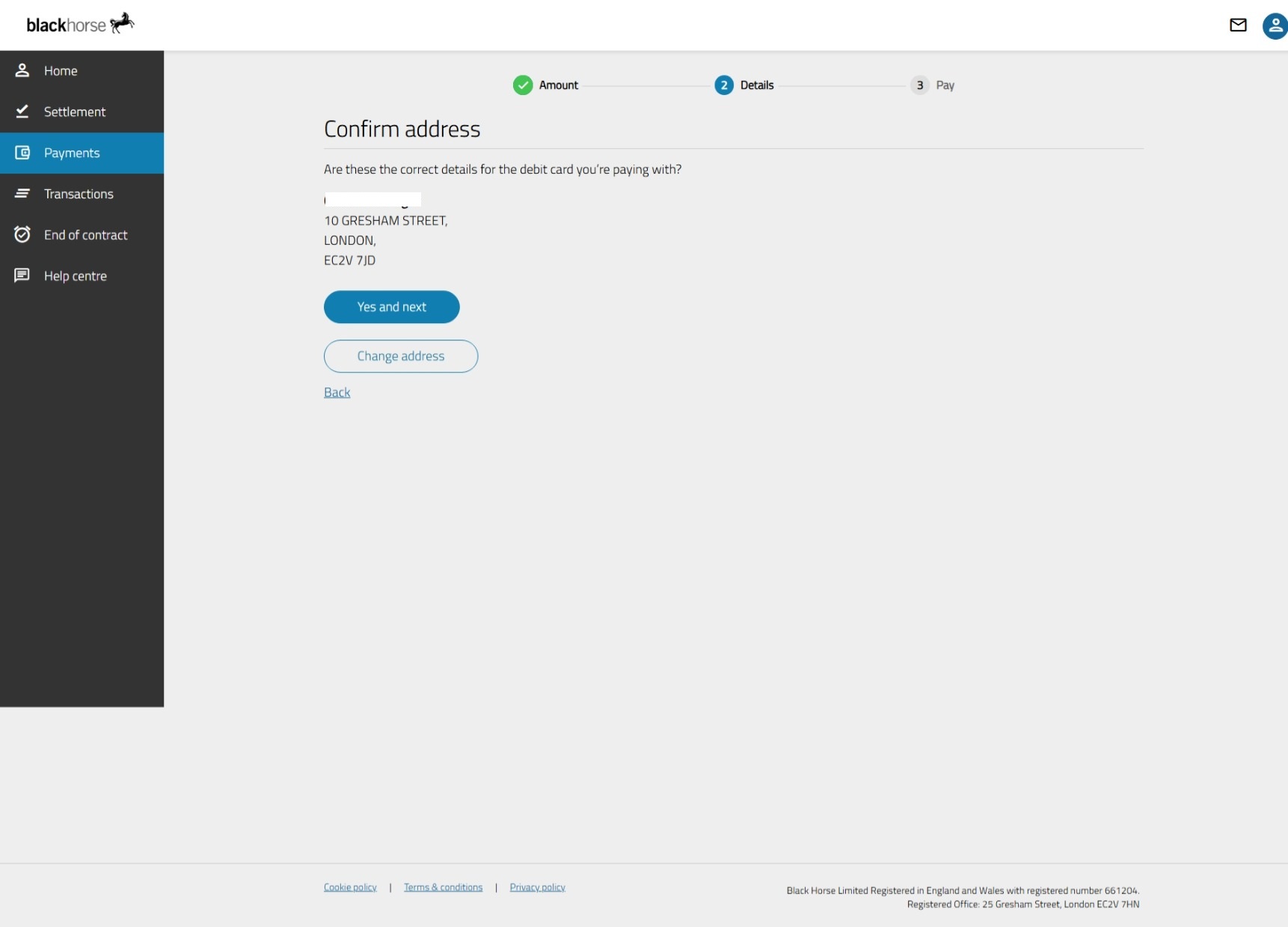
Step 6 - add card details
Add your debit card details - we don't accept credit cards.
Select pay now.
Your payment is complete.